
EDC ULTIMATE 60



 SIZE
SIZE











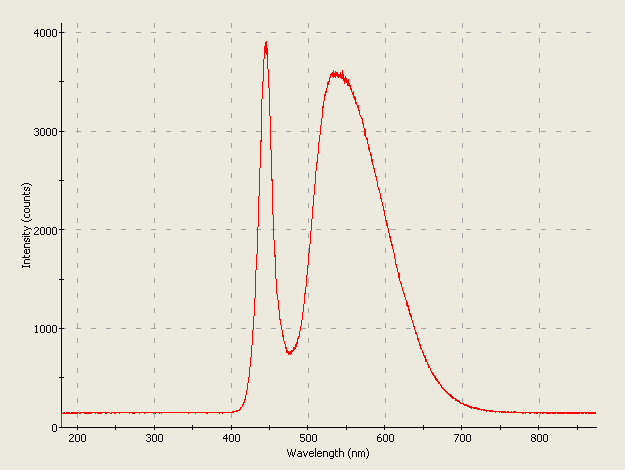

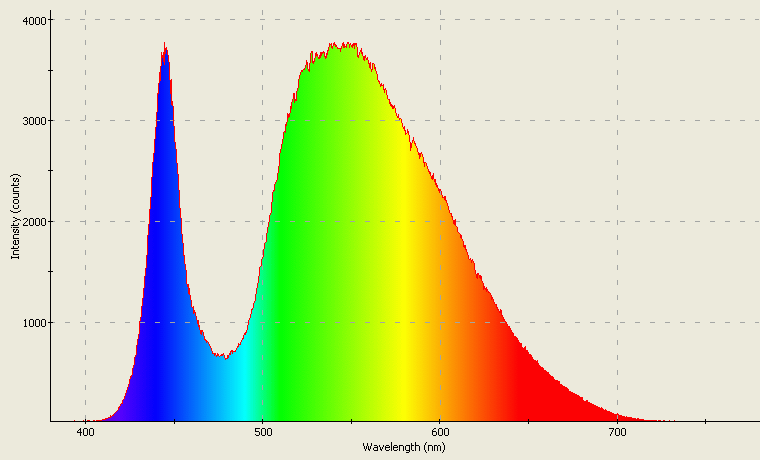
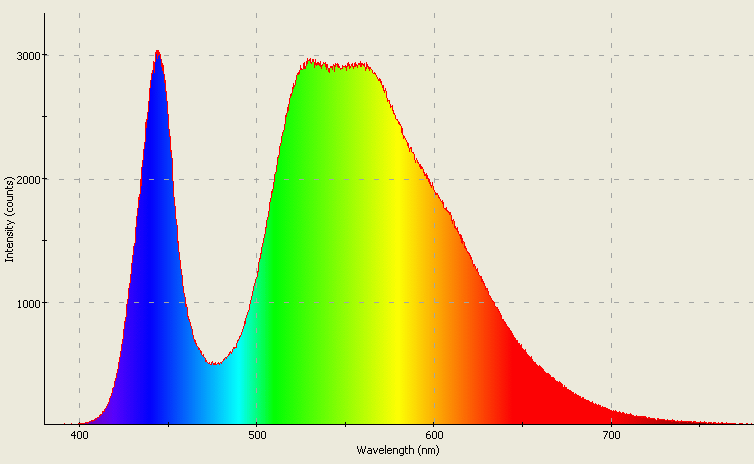

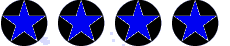

WHITE 5500-6500K InGaN+phosphor ULTRAVIOLET 370-390nm GaN BLUE 430nm GaN+SiC BLUE 450 and 473nm InGaN BLUE Silicon Carbide TURQUOISE 495-505nm InGaN GREEN 525nm InGaN YELLOW-GREEN 555-575mn GaAsP & related YELLOW 585-595nm AMBER 595-605nm ORANGE 605-620nm ORANGISH-RED 620-635nm RED 640-700nm INFRARED 700-1300nm True RGB Full Color LED Spider (Pirrahna) LEDs SMD LEDs True violet (400-418nm) LEDs Agilent Barracuda & Prometheus LEDs Oddball & Miscellaneous LEDs Programmable RGB LED modules / fixtures Where to buy these LEDs Links to other LED-related websites The World's First Virtual LED Museum Legal horse puckey, etc. RETURN TO OPENING/MAIN PAGELEDSaurus (on-site LED Mini Mart)