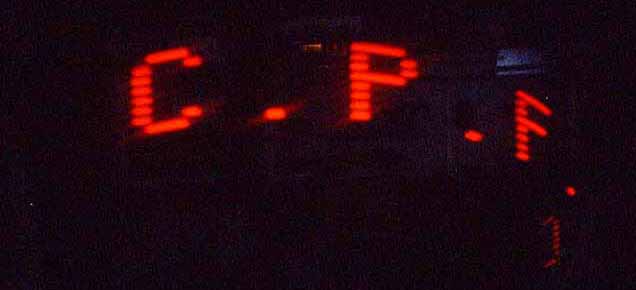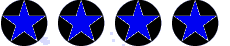SKYLINER





--------------------------------------------------------------------------------------------------- IMPORTANT! The first time you operate your "SKYLINER" you must remove the battery PULL TAB. CLOCKWISE: While holding the Skyliner horizontally and moving lights towards the left. COUNTER CLOCKWISE: While holding the Skyliner horizontally and moving lights towards the right. PRE-SET words refers to the list of Permanently installed phrases inside the SKYLINER. PROGRAM refers to messages you will input into the SKYLINER. SKYLINER OPERATION IN PRE-SET MODE Press and hold any button until the "Skyliner" lights. (about 1.5 sec.) Twirl above eye level in a counter clockwise direction. If you see one of the pre-set messages such as "Let’s Party" you are in pre-set mode. If you see a user programmed message, P1, P2 or P3 then you are in the program mode. VERY IMPORTANT: If you turn on the “Skyliner” and it is in the “pre-set mode”, and you wish to change the current pre-set message, hold down button #1 until the lights go off, then release this button to allow the Skyliner to re-light. You can now access all the pre-set messages. Be aware that if the light does not go out, you may already be able to access the other pre-set messages by simply pressing button #1. Tap button #1 to move to next message. Twirl SKYLINER to view the message. Tap button #1 again to move forward to another pre-set message. • Tap button #3 to move backwards through pre-set messages. • Press Button #2 - two times quickly after your selection is made to "SET" your message. Note: If you do not set the desired message and the "Skyliner" turns off, then that message will automatically be set. SKYLINER OPERATION — PROGRAM MODE Press and hold any button until the SKYLINER lights (1.5 seconds). Twirl above eye level in a counter clockwise direction. If you see a user programmed message or P1, P2 or P3 then you are in the program mode. If you see any of the pre-set words such as "Let’s Party" then you are in the pre-set mode. VERY IMPORTANT: Moving from PRE-SET to PROGRAM mode requires holding down button #2 until the lights go off, then release button #2 allowing the SKYLINER to re-light in the program mode (you will see either a user programmed message or one of three available user program places – P1, P2, P3) and vice versa to move from PROGRAM to PRE-SET. Note: In reference to the programmable features of the SKYLINER, it is now possible to program… and LOCK in place… three messages up to 16 characters (letters and spaces). However, our advice is to keep your messages short, sweet, and easy to read! PROGRAM INSTRUCTIONS a) Press and hold Button #2 until the LED’s go off, release the button and you will see either a user programmed message (UPM) or P1, P2 or P3 (Place 1, 2 or 3) b) If you see P1, P2 or P3 or a UPM then you can create a new message or change an existing message. To do this PRESS and HOLD button #1 until the LED’s go out (approximately 5 seconds), release the button and the cursor will appear. To create your message, tap/press button #1 for each letter of the alphabet. Tap once for A, Tap twice for B, Tap three times for C, etc. Note that alphabetical, numerical, and punctuation characters are in the following order: A through Z, followed by numbers 0 through 9. These are followed by six punctuation marks: ? ' & ! – . After you select your desired character, twirl to check it, then press button #2 once to "set" it. Twirl the Skyliner and you will see your selection followed by the cursor. Now you can choose another character. For instance to place the letter B tap button #1 two times or button #3 forty one times. After the B is reached, twirl to check it then tap the #2 button one time to "set" it. When the message is complete, set the last letter then rapidly double tap button #2 at the end of the message…now it is “LOCKED”. c) After locking your message you can either stay in program mode and program another space P1, P2 or P3 or you may change an existing UPM by pressing and holding button #1 until the LED’s go out (approx 5 seconds)} to unlock that UPM. The message will be erased and the Cursor will appear. d) If all the message spaces are filled and you wish to change one… select that message by tapping button #2 to scroll until you see the message, then press and hold button #1 for 5 seconds (Until LED’s go out), this will “UNLOCK” the “LOCKED” message… Enter your new message. Make sure to double tap button #2 to ”LOCK” the new message. e) To exit program mode Press and hold button #2 until LED’s go out. (Approx. 5 seconds) You will not lose your LOCKED messages when going to Pre-set mode. Special Note: To create a space between words, you must wait two seconds after your last letter is "set" and then tap button #2 once. Now you may begin your next word. Twirl over-head and ENJOY THE REACTION! SPECIAL FEATURE: For ease of use, we have made the Skyliner spinable in both directions. • Press and hold the #3 button until the LED lights turn off. Release the #3 button. • Twirl the unit Counter Clockwise and you will notice the message is "backwards." This is because it is now set for spinning in a Clockwise direction. • To reverse the message for Counter Clockwise spinning – press and hold the #3 button until the lights go out. Release the button and spin. • Note: The SKYLINER automatically turns off in sixty seconds when not in use. To turn the SKYLINER back on press and hold any button until the LED’s light up. Also… the only time the User Programmed Messages will be erased is either by the user or when batteries are changed. Note: All UPM (User-Programmed Messages) can be erased at once by pressing the small RESET button next to the battery compartment. ---------------------------------------------------------------------------------------------------